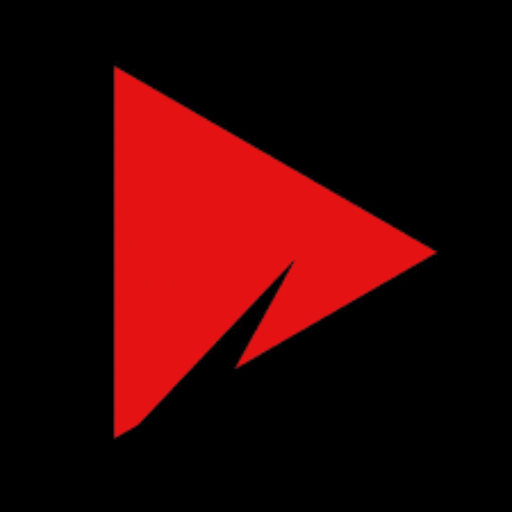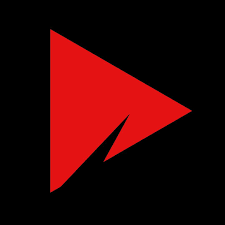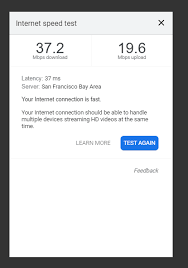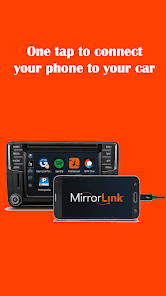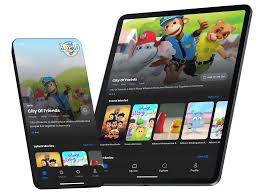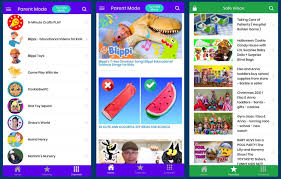How to Download Subtitles in Smart Play APK – Full Guide (2025)
🎬 How to Download Subtitles in Smart Play APK (2025 Full Guide)
Watching movies or shows in a different language? Or want subtitles for better understanding? Smart Play APK lets you stream live channels, movies, and TV series—but many users don’t know how to enable or add subtitles for a better viewing experience.
This step-by-step guide explains how to download, load, and use subtitles in Smart Play on Android phones, Smart TVs, or SmartBox devices.

✅ Does Smart Play Support Subtitles?
Yes, Smart Play APK supports subtitles, but only for certain types of content, mainly:
- Movies or series with built-in subtitle options
- External video files (MP4, MKV) played from storage
- Selected streaming links with embedded subtitles (like M3U8 or IPTV)
👉 For live TV channels, subtitles are usually not available unless the channel itself provides closed captions (which is rare for free streams).
📝 Method 1: Enable Subtitles on Movies/Series (Built-in)
If you’re watching content within the app (like movies or series), follow these steps:
🔹 Step 1: Start Playing the Movie or Episode
Open Smart Play > Navigate to your desired movie or show > Tap to play.
🔹 Step 2: Look for Subtitle (CC) Icon
On the playback screen, tap anywhere on the screen. A small CC or Subtitles button may appear—usually on the top or bottom corner.
🔹 Step 3: Choose Available Subtitles
Tap the button and select from available languages (English, Urdu, Hindi, etc.).
If no subtitles are showing, move to Method 2.
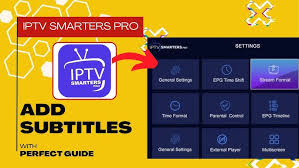
📝 Method 2: Add External Subtitles (SRT File)
If the app doesn’t offer built-in subtitles, you can manually download an SRT subtitle file and load it using a supported external player like MX Player or VLC Player.
🔹 Step 1: Download Subtitles
Visit a trusted subtitle website like:
Search for the movie/show name and download the .srt file in your preferred language.
📁 Save it to your phone’s Downloads or Movies folder.
🔹 Step 2: Use an External Player (MX Player Recommended)
Smart Play allows switching to an external player for video playback.
- Start the movie in Smart Play
- Tap the 3-dot menu or “Play With” option
- Choose MX Player or VLC Player
🔹 Step 3: Load Subtitle File
Once the movie starts in MX Player:
- Tap the screen > Choose the Subtitle (CC) icon
- Tap Open > Browse and select the downloaded
.srtfile - Subtitles will load instantly and sync with the video
⏱ If the timing is off, use MX Player’s Subtitle Sync option.

📺 Does This Work on Smart TVs or SmartBox?
Yes, subtitle support also works on:
- Android Smart TVs
- Android TV Boxes (SmartBox, X96, etc.)
- Amazon FireStick (with MX Player)
Just ensure:
- The external player is installed (MX or VLC)
- Subtitle files are downloaded to TV or USB
- Permissions are granted to access files
❗ Common Subtitle Issues and Fixes
| Issue | Solution |
|---|---|
| No subtitle option in video | Use MX Player or download external subtitles |
| Subtitles not syncing | Use “Subtitle Sync” in MX Player |
| Subtitle file not found | Check file location and permissions |
| Garbled or strange characters | Download subtitle in UTF-8 format |
| Doesn’t work in live TV channels | Subtitles not supported in most free live streams |
📦 Pro Tip: Use MX Player Settings for Best Experience
- Subtitle Font Size: Increase for better readability
- Subtitle Color: Change to white/yellow for contrast
- Positioning: Adjust bottom/top for your screen size
- Delay Control: Fine-tune to match audio perfectly=
📝 Final Thoughts
Smart Play APK makes streaming easy and smooth, but subtitle support depends on the content and how you choose to play it. For the best experience:
- Use external players like MX Player or VLC
- Manually download subtitle files from trusted sites
- Adjust subtitle settings for comfortable viewing
With this setup, you can enjoy movies in different languages or with clearer understanding—no ads, no subscriptions, and full control.