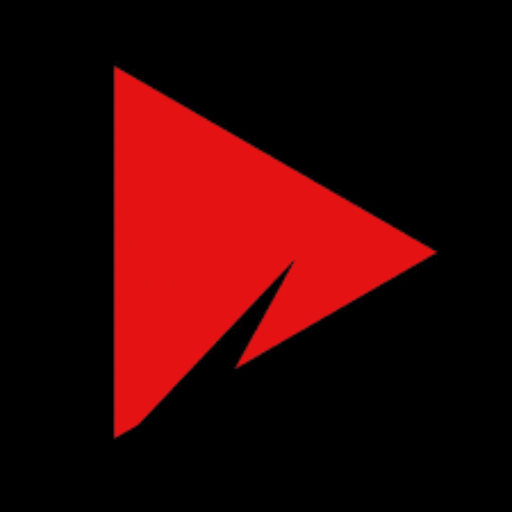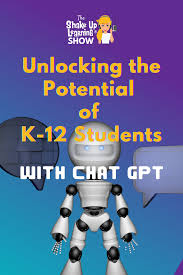How to Use It for Photos, Art, and Smart Display (2025 Guide)
🌟 What is Ambient Mode on a Samsung TV?
Ambient Mode is a feature on Samsung QLED TVs that lets your TV blend into your room by displaying art, photos, news, weather, music visuals, or even a matching background with the wall behind the TV.
Instead of seeing a boring black screen when the TV is off or idle, you’ll see something beautiful or useful — like:
- 📸 Personal photos
- 🎨 Artworks and patterns
- 🕒 Clock or calendar
- 🌦️ Live weather updates
- 📰 News headlines
- 🎶 Music visualizations
- 🧱 Wall-matching patterns (so it looks invisible!)
Think of it like a digital photo frame + smart wallpaper for your TV.
🖥️ Which Samsung TVs Support Ambient Mode?
Ambient Mode is mostly available on:
- Samsung QLED TVs (2018 and later)
- Samsung The Frame TVs
- Select Neo QLED 4K/8K models
- Some Lifestyle TVs
👉 If your TV has a “Ambient” button on the remote, your TV supports this mode.
⚙️ How to Activate Ambient Mode on Samsung TV
You can activate it in two ways:
🔘 1. Using the Remote Control
- Press the Ambient button on your remote
(On some remotes, it may be called “Ambient Mode” or represented with a sun icon) - Browse through available content: Art, Photos, Weather, Info, Backgrounds
- Select what you want displayed
- Done! Your TV will now show it when idle.
📱 2. Using the SmartThings App (Mobile)
- Download & open the Samsung SmartThings app
- Tap on your TV
- Go to Ambient Mode
- Upload your own photos or select from Samsung’s library
- Control what’s shown on the screen
✅ You can even schedule Ambient Mode or let it activate automatically when idle.

🔋 Does Ambient Mode Use Power?
Yes, but less than regular TV mode.
Samsung says Ambient Mode uses around 30–50% less power than playing videos or movies, depending on the brightness and screen content.
💡 You can set auto-turn-off after 1, 2, or 4 hours to save energy.
🧱 Wall Matching Feature (Magic Screen)
With Samsung’s “Magic Screen”, you can take a picture of your wall using the SmartThings app, and the TV displays a background that blends seamlessly with your actual wall, making it look like the TV is part of the decor.
🖼️ What Can You Display in Ambient Mode?
| Type | Description |
|---|---|
| 🎨 Art | Choose from modern art, nature, abstract patterns |
| 🖼️ Photos | Show your own pictures (via SmartThings app) |
| 🕒 Clock | Analog or digital with date & time |
| 🌦️ Weather | Real-time temperature & forecast |
| 📰 News | Display trending headlines |
| 🎶 Music Wall | Colorful effects when music is playing |
| 📐 Decor | Patterns that match your room’s theme |
🔄 How to Exit Ambient Mode
Simply:
- Press the Home or Power button
- Switch to any input (HDMI, YouTube, etc.)
💬 Bonus Tips
- Use Auto-Brightness to save more energy
- Upload seasonal or festival images to give your room a new feel
- Set Ambient Mode as screensaver for when you’re not watching anything
📌 Summary
| Feature | Description |
|---|---|
| Name | Ambient Mode |
| Purpose | Display art, photos, info when TV is idle |
| Availability | QLED, Frame, Neo QLED TVs |
| How to Enable | Remote Ambient Button or SmartThings App |
| Power Usage | Lower than normal video mode |
| Customization | High – Photos, wall match, weather, clock, news |