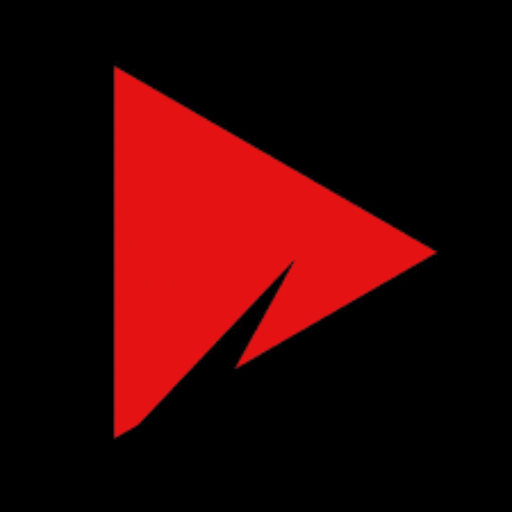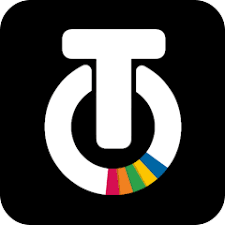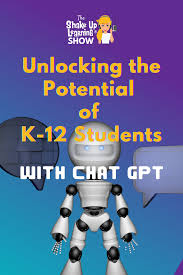Fix Smart Play Buffering & Crashing | Use on Laptop (2025)
Fix Buffering & Crashing in Smart Play App + Laptop Use Guide (2025)
Smart Play APK has become a favorite app for streaming live TV, movies, and sports without subscriptions. But like many third-party apps, it isn’t perfect. . This article exists to assist you if you intend to run it on your laptop or are having issues with buffering or crashes.
Let’s walk through how to fix common problems and improve your streaming experience.

Buffering Issues in Smart Play – Simple Fixes
Buffering during playback usually means your internet is slow, or the app isn’t running efficiently. Here’s how to get smoother performance:
What You Can Do:
Use Wi-Fi or Strong Mobile Data:
Wi-Fi gives better stability than spotty 3G or low 4G signals.
Lower the Video Quality:
If you’re on 1080p and it’s lagging, drop it to 480p or 360p for smoother viewing.
Close Background Apps:
Free up memory by shutting unused apps that slow down your phone.
Clear App Cache:
Go to Settings > Apps > Smart Play > Storage > Clear Cache. This often boosts loading speed.
Switch to an External Player:
Use MX Player or VLC — they manage playback better than the built-in player.

Try a VPN:
If buffering is due to region blocks, a VPN can help connect to better servers.
Tip: Avoid peak hours (evening) if you’re on shared or slow internet.
If Smart Play Keeps Crashing – Try This
Does your Smart Play app close suddenly or fail to open at all? Here’s how to fix it:
Crash Solutions:
Reinstall the App:
Remove the old version and install the latest from a secure APK site.
Clear App Data:
In settings, clear both cache and data to remove old files that may cause errors.
Give Required Permissions:
Without access to storage or network, the app may crash or freeze.
Turn Off Battery Saver:
Battery optimization settings sometimes stop background apps like Smart Play.
Update WebView Component:
This Android tool helps video playback — update it through Google Play if available.
Use Smart Play on Your Laptop or PC
Although Smart Play is made for Android, you can still use it on your PC or Mac through an Android emulator.

Steps to Watch Smart Play on Laptop:
Install an emulator like BlueStacks or Nox Player
Log in with a Google account
Download the Smart Play APK file from a trusted website
Drag the file into the emulator window to install
Launch the app and stream like you would on a phone
Works on Windows 10/11 and macOS with stable internet
How to Enable External Video Player
Want smoother playback or better subtitle control? You can run Smart Play through MX Player or VLC.
Setup Guide:
Open the Smart Play app
Go to Settings > Player Preferences
Select External Player or choose MX/VLC
Save your settings
When playing videos, they’ll open in the external player by default
External players often give better quality, audio sync, and less buffering.
How to Change the Language in Smart Play App
Smart Play supports multiple languages, which makes it easy to browse or stream in your preferred one.
Change Language Easily:
Open the main menu or settings in the app
Find the Language option
Choose from available options like English, Urdu, Hindi, or Tamil
Restart the app if needed
Many shows and movies also allow in-video subtitle changes if you’re using MX Player.
Summary
Smart Play APK offers amazing features for a free streaming app, but minor glitches like buffering or app crashes can get in the way. The fixes above can help you:
Stream without lag or delay
Run the app on your laptop
Improve playback with external video players
Use the app in your preferred language
Always get the latest Smart Play APK from trusted sources and avoid modded or spam versions.